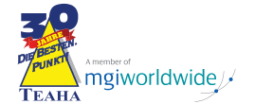The operation allows you to add an employer within the application. Selecting this functionality opens the screen where you will enter data related to the registration to be added.
The addition of records in the system from this screen can be done by clicking on the button “Register new employer” located in the toolbar at the top of the main screen in the “Register” section:
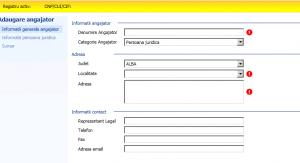
The following information is filled in on the screen:
- Name of employer. (ATTENTION! Prefixes and suffixes such as S.C., S.A., S.R.L., etc. are not entered in the name, as they are automatically filled in by the application):
- Select the employer category from a predefined list of types;
- Select the county from the predefined list to which the employer belongs;
- Select from the predefined list the locality to which the employer belongs;
- Fill in the full address of the employer;
- Enter the name of the employer’s legal representative;
- Enter the telephone number;
- Enter the fax number;
- Enter the employer’s e-mail address.
After entering the information click on the “Continue” button in the bottom right section of the screen.
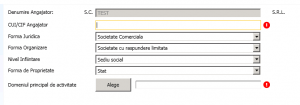
The following information is filled in on the screen:
- Enter the unique identification code (CUI) or tax code (CIF)
- Select the legal form of the employer;
- Select the form of organisation of the employer;
- Select the level at which the Register is set up and completed by the employer;
- Select the form of ownership of the employer;
- Add a CAEN code (Main field of activity) by pressing the “Choose” button from the list that appears:
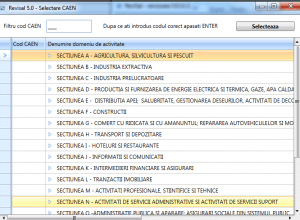
Select the desired code and press the select button.
After entering the information, press the Continue button, located in the lower right section of the screen.
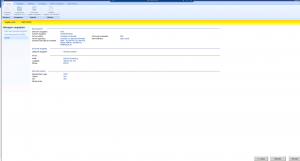
To save the entered information press the “Save” button.